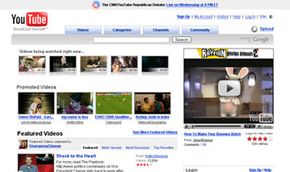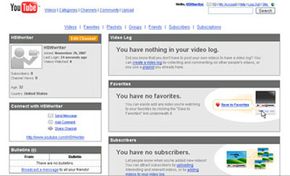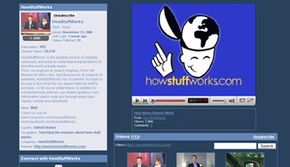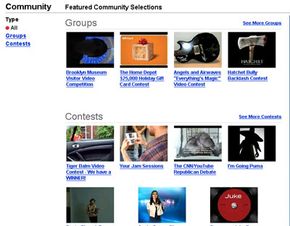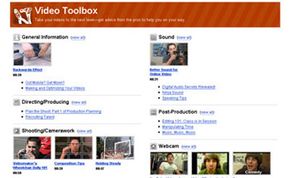In February 2005, three PayPal employees launched the beta test version of a Web site called YouTube. They designed the site to let people share videos with the rest of the world. In November 2005, Sequoia Capital invested more than $3 million in the site, and a month later YouTube emerged as a full-fledged Web destination. It didn't take long for the site to become popular, and in November 2006, Internet search engine goliath Google purchased YouTube for $1.65 billion.
As the company has grown, so has the scope of the videos on the site. In the early days of YouTube, you could find videos showing interesting locations, crazy stunts and hilarious pranks. You can still find that sort of content today, but you'll also see political debates, musical performances, instructional videos and unfiltered war footage. In 2007, YouTube even provided members with a way to interact with potential United States presidential candidates. YouTube members submitted video questions, and CNN featured some of them in Democratic and Republican candidate debates.
Advertisement
YouTube has also become the center of several controversies. One of the most publicized controversies involves copyright infringement. YouTube doesn't prescreen videos before they appear on the site -- members upload thousands of videos every day. Sometimes, YouTube members will upload television shows or clips from movies to share with other people. If the YouTube member doesn't own the copyright to that material, there could be trouble.
Another controversy is currently brewing in the YouTube community itself -- the battle between the online community and corporations. YouTube has formed partnerships with major television studios like CBS, NBC and the BBC and with organizations like Universal Music, the National Basketball Association and the National Hockey League. Notable celebrities like Oprah Winfrey and Paris Hilton have also joined YouTube. Some YouTube members feel that these wealthy organizations and individuals are squeezing out the average contributor. They argue that average user videos are competing with people and organizations that have huge budgets and extensive resources, and some members suggest that these groups and celebrities are using underhanded methods to ensure their videos rise to the top of YouTube's various video lists.
What is this loyal YouTube community? In this article, we'll explore YouTube channels and communities and learn some neat YouTube tricks. We'll also examine the YouTube video player, tour YouTube's main pages and discover the difference between the different types of YouTube accounts And we'll even take a look at YouTube's rules and guidelines as well as at the company behind the videos.
Before we delve into all things YouTube, it's a good idea to look at what the site is all about -- videos. In the next section, we'll learn about YouTube's video player, the video formats YouTube accepts and how members can help viewers find their work.
Advertisement